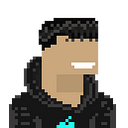Hi there, The developers always use the terminal, but it is boring and has no colors or shapes.
Today we will transform our terminals into a wonderful, colorful, supportive terminal that offers suggestions and has a memory, we’ll do it by OMZ and design it by PowerLevel10k…
Pre-requisites
and I recommended to use Ubuntu or Debian wsl plugin
- Homebrew is installed
Setup zsh
in the command line type
brew install zshtype zsh
zshInstall Oh My Zsh
sh -c "$(curl -fsSL https://raw.github.com/robbyrussell/oh-my-zsh/master/tools/install.sh)"PowerLevel10k
- Install Powerlevel10k using the following command
# gh cli
gh repo clone romkatv/powerlevel10k $ZSH_CUSTOM/themes/powerlevel10k# git
git clone https://github.com/romkatv/powerlevel10k.git $ZSH_CUSTOM/themes/powerlevel10k
Then you need to enable it, change the value of ZSH_THEME to following in ~/.zshrc file :
ZSH_THEME="powerlevel10k/powerlevel10k"Configure Powerlevel10k Theme
- Make sure your terminal font is
FiraCode NF.
font link: url
for windows users: url
Cheat-sheet for Windows
if you’ve Windows terminal you can open your settings and in UNIX preferences and add fontFace prop,
assign it to FiraCode NF.
{
"guid": "{YOUR_UNIX_GUID}",
"hidden": false,
"name": "Ubuntu",
"source": "Windows.Terminal.Wsl",
"fontFace": "FiraCode NF",
"snapOnInput": true,
"useAcrylic": true
}Windows Terminal url in Microsoft Store: url
Windows Terminal repo: url
p10k configure
type
p10k configureyou can choose your style…
Plugins (Optional, Good to have!)
Clone plugins
- zsh-syntax-highlighting — It enables highlighting of commands whilst they are typed at a zsh prompt into an interactive terminal. This helps in reviewing commands before running them, particularly in catching syntax errors.
# gh cli
gh repo clone zsh-users/zsh-syntax-highlighting ${ZSH_CUSTOM:-~/.oh-my-zsh/custom}/plugins/zsh-syntax-highlighting# git
git clone https://github.com/zsh-users/zsh-syntax-highlighting.git ${ZSH_CUSTOM:-~/.oh-my-zsh/custom}/plugins/zsh-syntax-highlighting
- zsh-autosuggestions — It suggests commands as you type based on history and completions.
# gh cli
gh repo clone zsh-users/zsh-autosuggestions ${ZSH_CUSTOM:-~/.oh-my-zsh/custom}/plugins/zsh-autosuggestions# git
git clone https://github.com/zsh-users/zsh-autosuggestions ${ZSH_CUSTOM:-~/.oh-my-zsh/custom}/plugins/zsh-autosuggestions
ls tools
- colorls: A Ruby script that colorizes the
lsoutput with color and icons - exa: is a modern replacement for ls
colorls
sudo gem install colorlswarn 🙃
maybe you’ll get some gem errors, you should fix it
Linux
sudo apt install ruby-fullexa
brew install exaActivate the plugins
In ~/.zshrc file replace the line starting with plugins=() to below line.
plugins=( git zsh-syntax-highlighting zsh-autosuggestions )colorls
if [ -x "$(command -v colorls)" ]; then
alias ls="colorls"
alias la="colorls -al"
fior exa
if [ -x "$(command -v exa)" ]; then
alias ls="exa"
alias la="exa --long --all --group"
fiSome more official plugins — ohmyzsh plugins
after all these steps type
source ~/.zshrcFinally it should be like this 👇
Mac
Windows(WSL) or Linux
check out my new cli app secman
That’s it, see you next time 👋